Best Ways to Fix My Speaker When It’s Not Working
Ever hit play on your favorite song or podcast and suddenly—nothing? No sound, no buzz, just silence. If you’ve ever found yourself thinking, “How do I fix my speaker without calling a tech wizard?”, you’re not alone. I’ve been there too, frustrated and poking every button like it’s going to magically start working again. But here’s the good news: in most cases, you can fix your speakers at home, no fancy tools or deep tech skills needed.In this article, I’ll walk you through the best ways I’ve learned to fix my speaker when it’s not working. Whether it’s a Bluetooth speaker, a wired home speaker, or your phone's built-in sound, these fixes are simple, practical, and beginner-friendly.
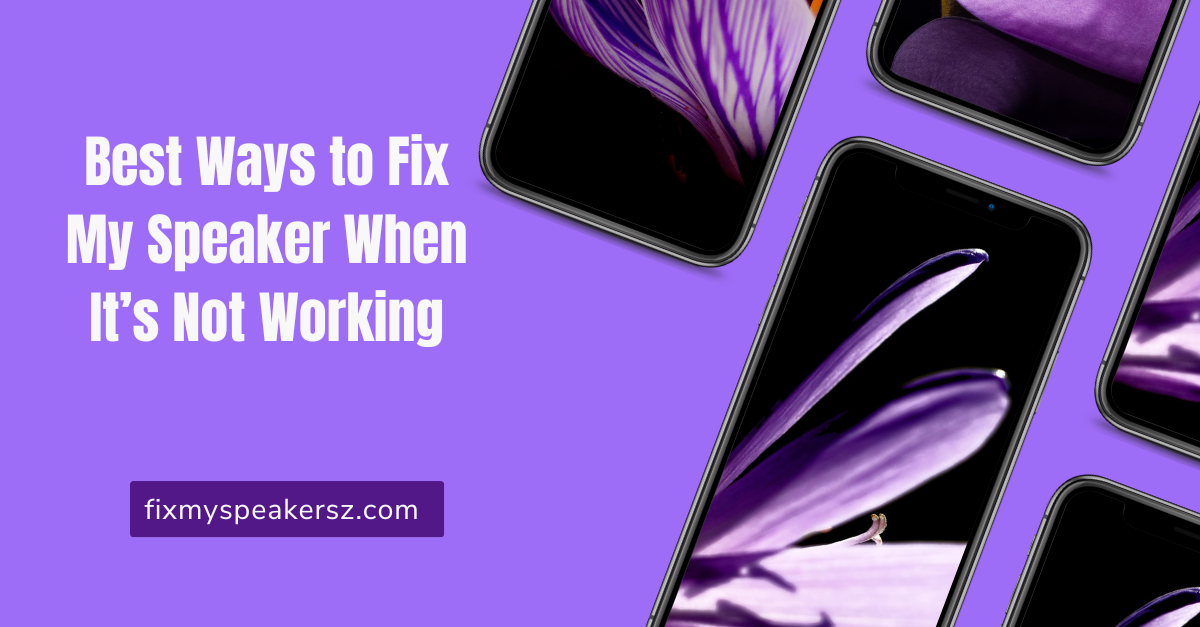
Common Reasons Why Speakers Stop Working
Before we get into the actual fixes, it helps to understand what’s likely going wrong. When I troubleshoot and try to fix my speaker sound, these are the first few things I consider.
1. Loose Connections or Damaged Cables
Wired speakers are especially prone to this. A frayed aux cable, USB cord, or power adapter could be the culprit.
2. Bluetooth Pairing Problems
Ever tried to play music, and it connects to your neighbor’s speaker instead? Yeah, Bluetooth isn’t perfect.
3. Software Glitches
Sometimes your device or the app you’re using is the real problem, not the speaker itself.
4. Dirty Speaker Grills
Dust, pocket lint, or grime can actually muffle or block the sound coming out.
5. Blown Speaker or Internal Damage
If the speaker is rattling, crackling, or sounds fuzzy, the internal components might need help.
How I Start My Speaker Fix Routine
Whenever I try to fix my speaker, I always follow these simple steps first before diving deeper.
Step 1: Turn Everything Off and Back On
It sounds cliché, but powering off your speaker and device and restarting them can often reset everything.
Step 2: Check the Volume and Mute Settings
You’d be surprised how often the issue is just muted sound or super low volume.
Step 3: Test a Different Audio Source
Try switching from Spotify to YouTube or even a saved song file. Sometimes the app is the issue.
Fixing Wired Speakers
Got a home theater system or older speakers with cables? Here’s how I fix them.
Check the Cable Connection
Make sure the aux or RCA cables are plugged in all the way. Give them a little wiggle to test for sound.
Swap Out the Cable
Cables go bad all the time. If the sound cuts in and out or only works when bent a certain way, it’s time for a replacement.
Test Another Device
Plug your speaker into a different device—your phone, tablet, or laptop—to isolate if it’s the speaker or your source.
Fixing Bluetooth Speakers
Bluetooth devices can be moody. Here’s how I fix my speakers when wireless sound stops working.
Unpair and Re-Pair the Speaker
Forget the device in your phone’s Bluetooth settings. Then turn off Bluetooth, restart your phone and the speaker, and pair them again.
Keep Devices Close
Bluetooth has a short range. Keep your speaker and phone within 5–10 feet for best connection.
Watch Out for Interference
Other electronics like Wi-Fi routers, microwaves, or even other Bluetooth devices can interfere. Move your speaker to a different room and try again.
Fixing Built-In Phone or Laptop Speakers
When my phone speaker stops working, this is my go-to fix process.
Clear Out the Speaker Grill
Use a toothbrush, soft brush, or even a dry cotton swab to gently clean out the grill. Dust and lint often block sound.
Check for Water Damage
If the speaker sounds muffled or quiet, and you’ve recently dropped your phone in water, moisture could be the issue. Let it air-dry or place it in a bowl of dry rice or silica packets for a few hours.
Update or Restart the Device
Glitches happen. Updating your software or simply restarting your device can clear minor bugs causing audio problems.
Dealing With Distorted or Crackling Audio
Sometimes your speaker works—but the sound is off. Here’s how I fix my speaker sound when it’s distorted.
Lower the Volume
High volumes can cause distortion, especially in smaller speakers. Try turning it down on both your device and the speaker.
Use a Different Audio File
The track itself might be poorly recorded. Try another song to see if it sounds better.
Remove Any Obstructions
Make sure nothing is covering the speaker. If it’s sitting inside a drawer or bag, that can muffle the sound.
Fixing One-Sided Audio
Only getting sound from one speaker? I’ve been there.
Balance Audio Settings
On your phone or PC, go into accessibility or sound settings and check the audio balance. Sometimes it’s set too far to the left or right.
Try a Different Pair of Headphones or Cable
If you’re using headphones or an external speaker with a cable, the problem could be the jack or plug.
When I Suspect Internal Speaker Damage
If all else fails, I start considering whether the speaker hardware itself is broken.
Use a Multimeter (Optional)
If you have access to one, you can test speaker resistance. But if not, just listen closely for any buzz, rattle, or no response at all.
Check for Physical Damage
If you dropped the speaker or it got wet, it may need professional help. In these cases, I don’t try to fix it further and instead contact customer support.
Tips to Keep Your Speaker Working Longer
After dealing with speaker issues more times than I’d like, here’s how I keep them working longer.
- Keep it clean and dry
- Don’t max out the volume
- Disconnect it properly after use
- Store it in a case or on a clean surface
- Charge with the original charger if possible
Best Speaker Fixes That Worked for Me
Sometimes it’s the simplest fix that saves the day. Here are a few real-world examples from my own experience.
Example 1: Fixing a Silent Bluetooth Speaker
I thought my speaker was broken. Turns out my phone had the media volume all the way down. A quick slide up and it was back to life.
Example 2: Saving a Phone After a Drop
After a fall, my phone speaker sounded awful. I cleaned the grill gently with a toothbrush, and poof—crystal clear audio again.
Example 3: Fixing My Speakers on PC
My computer suddenly had no sound. I checked the output settings, and it had defaulted to "HDMI" even though I was using headphones. Switching back fixed it instantly.
When to Call It Quits and Replace the Speaker
If you’ve tried all these steps and your speaker is still lifeless or sounds terrible, it may be time to consider a replacement. That said, I always run through this checklist first because I’ve managed to fix my speakers many times when I thought they were dead.
Conclusion
You don’t need to be a tech expert to fix your speaker sound when it stops working. With a little patience and the right steps, you can bring that sound back to life. Whether it’s Bluetooth issues, dirty grills, or volume glitches, most problems have simple solutions. I’ve done it many times myself — and now, so can you.
FAQs
1. What should I do first when my speaker stops working?
Start by restarting both the speaker and the connected device. Then check volume and mute settings before diving into advanced fixes.
2. How do I fix my speakers when only one side works?
Check your device’s audio balance settings. Try swapping the cable or using another device to test the speaker.
3. Can I fix my speaker if it got wet?
Yes, if you act fast. Power it off, let it dry completely, and avoid using it until moisture is gone. Placing it in dry rice can help absorb moisture.
4. Why does my Bluetooth speaker connect but no sound comes out?
It may not be selected as the output device. Check your phone or computer’s audio output settings and make sure it’s set to the speaker.
5. Do I need tools to fix my speaker?
For most problems, no. You can fix speaker issues like pairing, distortion, or silence with simple steps and no tools at all.
